After logging in, you need to: Click on [Profile icon]
Then under [Account & security] – Click [Change] next to [Email address].
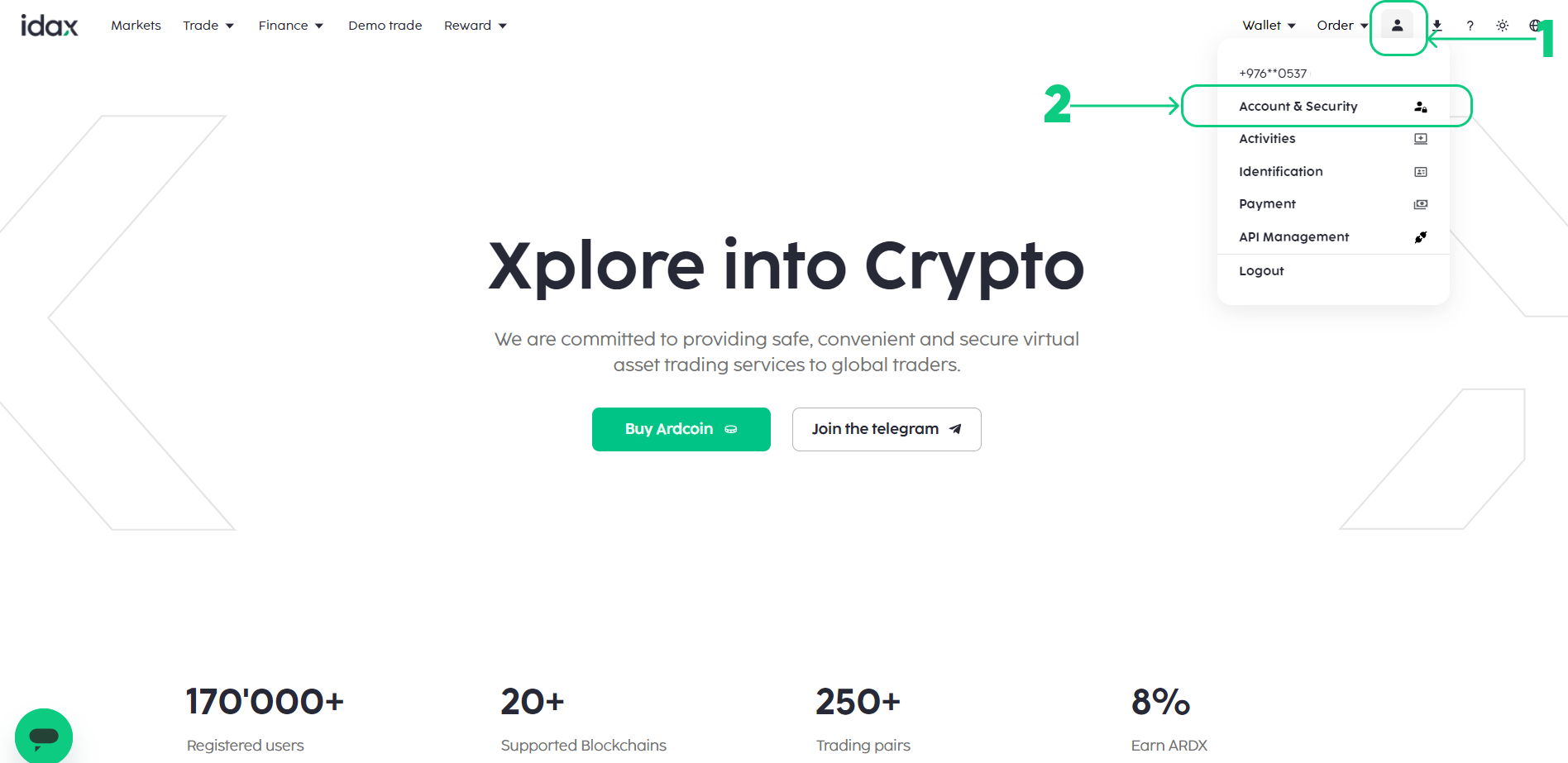
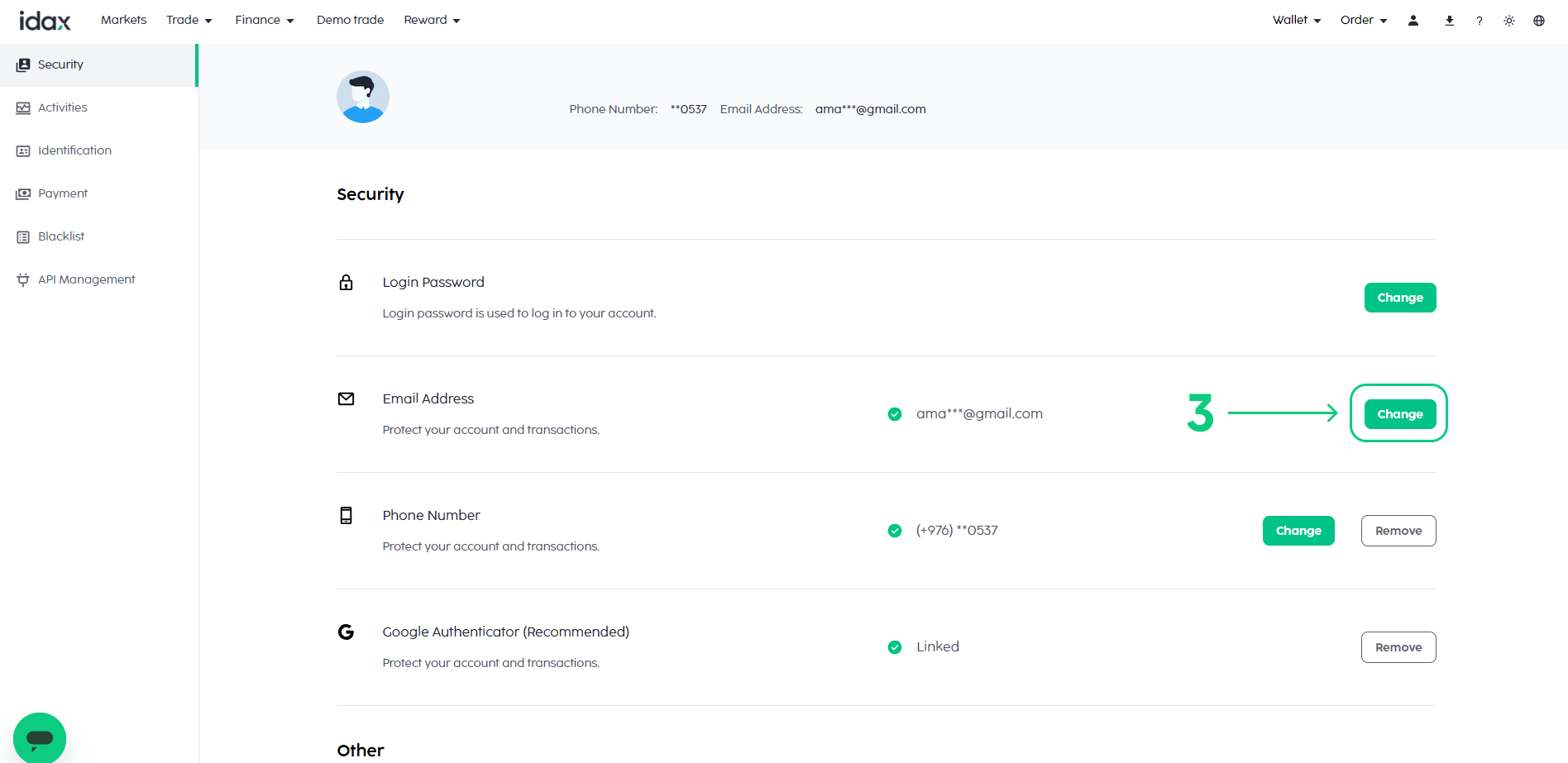
Note: To change your registered email address, you must have enabled Google Authentication and SMS Authentication (2FA). Please note that after changing your email address, withdrawals from your account will be disabled for 48 hours for security reasons.
- You need to verify your original email address. Click [Click to send] and enter the code sent to your email.
- Enter the new email address and click [Click to send] to verify your email and enter the code sent to your email.
- Enter the mobile number used for your 2FA and click [Click to send] and enter the code sent to your mobile.
- Enter the Google Authenticator code.
- Click on [Change]
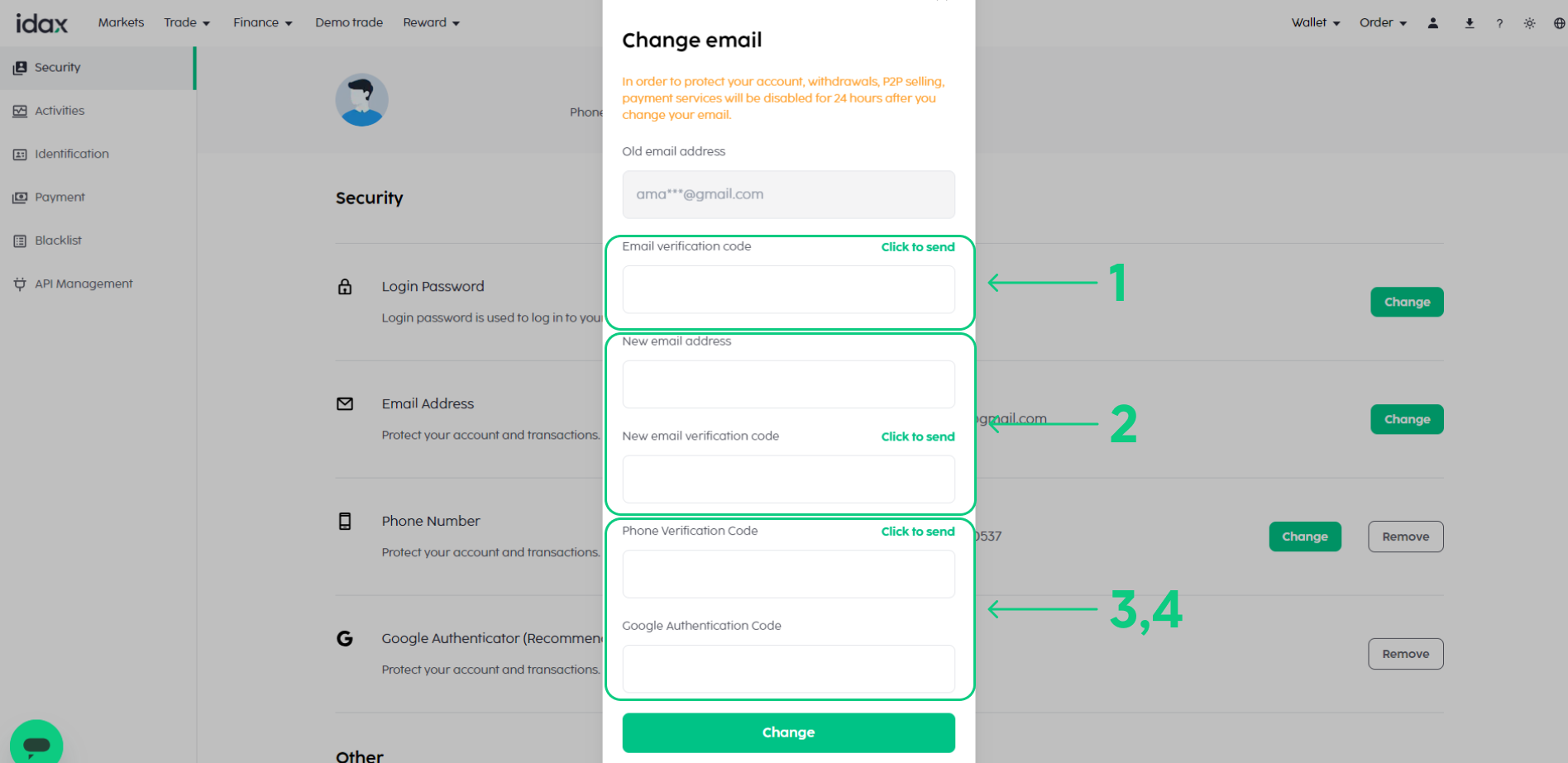
Your email is successfully changed. Please sign in with the new email address.


